The CCDB was established to share information among regional partners of the Alliance and Federation. Users can access all of the available Federation resources with their account (local or consortium accounts are no longer required for this purpose).
The instructions below only apply if you are registering with the Alliance for the first time.
If you already have a CCDB account, even if it is deactivated, you do not need to apply for a new account again. Read the Account Renewals FAQ.
The CCDB has 12 classifications of roles, which can be seen on the registration page. Visit the User Roles page for descriptions and key characteristics of each available role.
PIs must register with the CCDB first. The approval process can take up to 2 business days. When a CCDB registration has been approved, a confirmation email will be sent that includes your Role Identifier (RI). Once a PI has their RI, all of their Group Members can register in the CCDB.
Group Members follow the same registration process as PI but a Group Member must indicate their sponsor’s RI and does not need to provide information about the research area. All Group Members must be approved by a sponsor. Sponsors will receive an email requiring them to confirm each Group Member once the Group Member has completed the first step of the registration process. New sponsored role requests pending for approval will also show on the CCDB home page of the PI.
If you have any questions about getting an account, please email [email protected]
Step 1: Registering with CCDB
- Go to the login page.
- Click on the Register link, located underneath the Login and Password fields, next to the Forgot Password link.
-
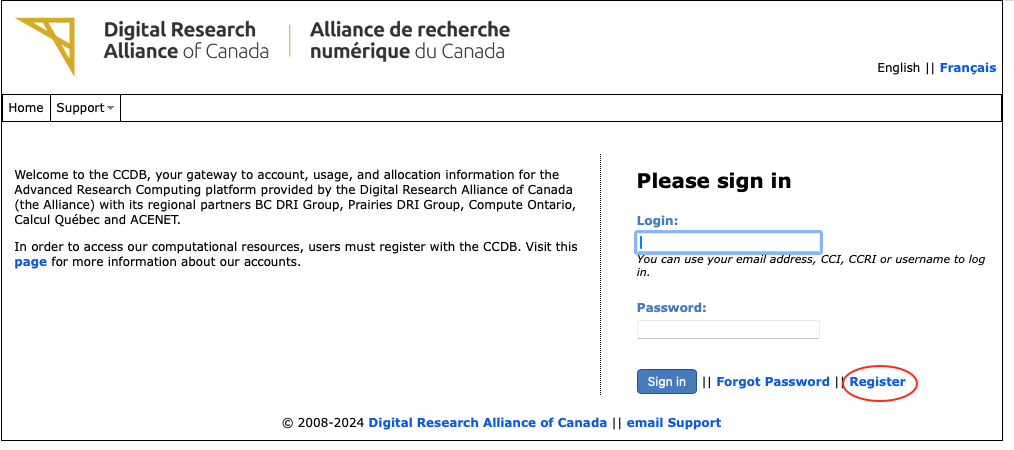
-
Before you can begin the registration process, you must first read and accept the following agreements:
Accepting the Consent to Access User Data is optional. However, not consenting to this agreement may limit our ability to provide the support required in certain cases.
You can read the policies and consents by visiting this page.
- Once you’ve accepted the required agreements and clicked on Submit, you will be taken back to the next page. Please mark No.
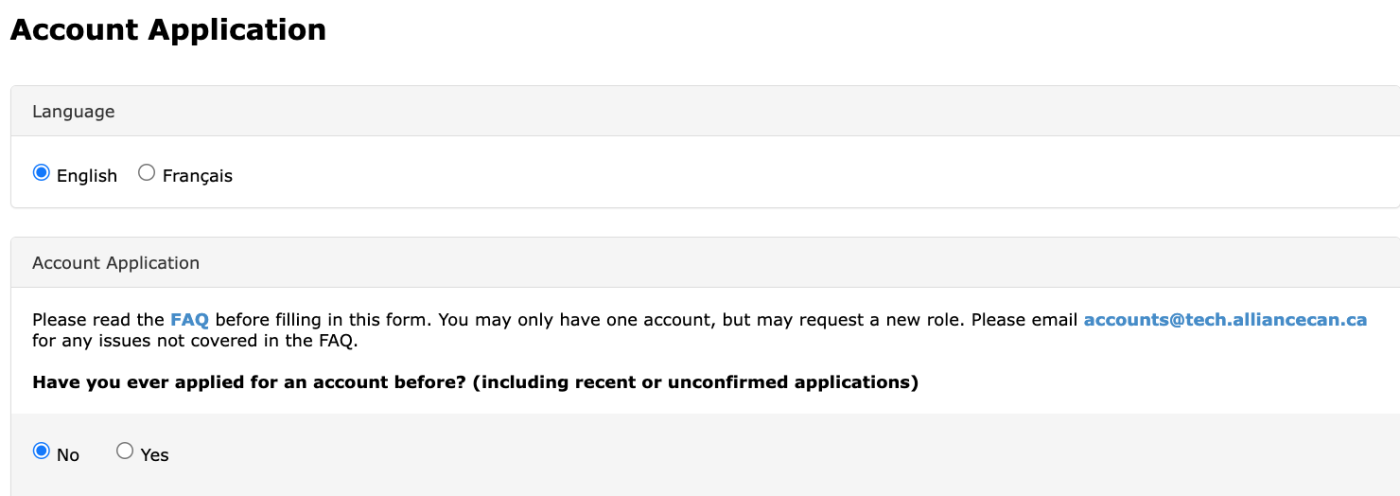
-
Then complete the form with all required information as in the image below.
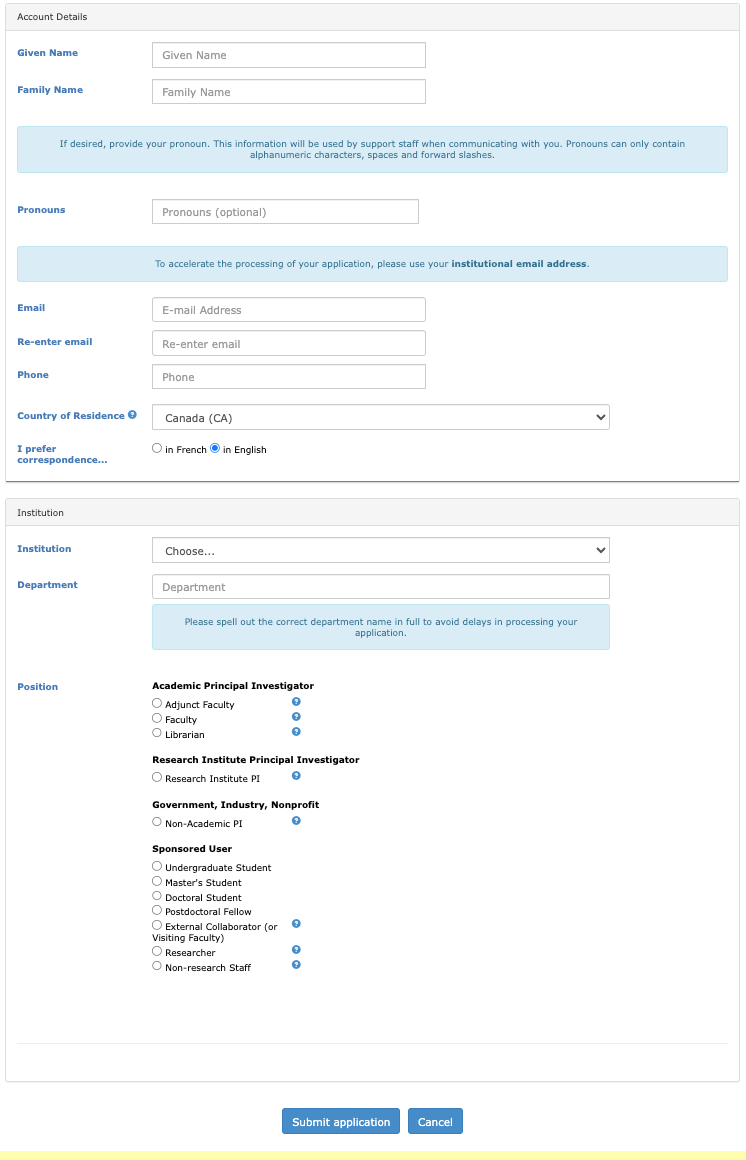
Please register with your institutional email address. The information provided will be checked for accuracy. To ensure there is no delay in getting your RI, please ensure all information is completed correctly.
- After clicking Submit application, you will receive an email. If you do not receive the confirmation email, please contact [email protected].
- Once you have received your confirmation email, click on the confirmation link indicated in the email. If the link does not work, copy and paste the confirmation link into your browser.
- If you are the PI, an administrator will process your account request. The approver will check the information you have submitted to ensure you are a faculty person at the institution you have specified. Your account request will be processed within 2 business days.
- If you are a Group Member, an email will be sent to your Sponsor asking them to confirm your application. Please see the section titled “Approving a Group Member” for details on this process.
- Once your request has been approved, you will receive a notification email. Please note your RI. If you are a PI, you will need to provide your RI to all Group Members that you will be sponsoring. If you forget your RI, you can log in to the system and retrieve it. Please note the email you used to register and the password you have created.
You have now completed the CCDB registration process.
If you are a PI, all of the Group Members you want to sponsor should register for CCDB accounts. You will need to confirm every individual who registers with CCDB with your RI.
Step 2: Approving a Group Member’s CCDB Application
- Group Members must complete Step 1. However, they will only be able to log in to the CCDB once the Sponsor has approved their application request.
-
Once your Group Member has confirmed their email in Step 1, the Sponsor will receive an email with the confirmation link. New application requests will also show on the CCDB home page, which includes the same confirmation link sent by email. Clicking on the confirmation link, either in the email or in the home page, will direct the Sponsor to the following confirmation page:
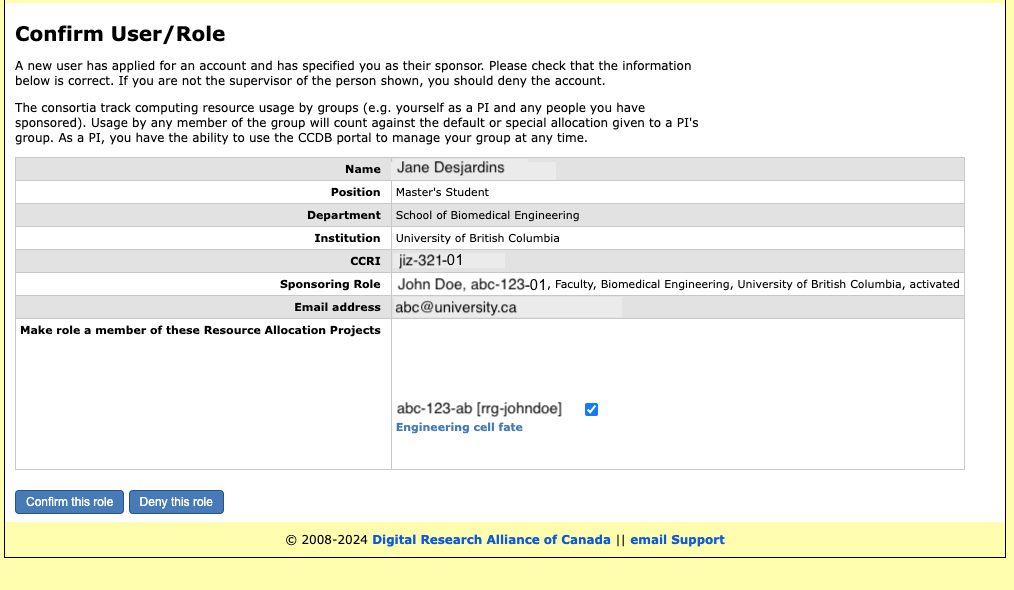
- Check the accuracy of the information provided by your Group Member. Please ensure the information provided is correct and the email that is specified is the Group Member’s institutional email. Once you have confirmed the information is correct, click the Confirm this role button. You will see a confirmation screen and you and your group member will receive a confirmation email.